Knowledge Base
What is a KVM switch?
KVM is the abbreviation for “keyboard, video, and mouse”. We also call it the “KVM multi-computer switch”. With KVM, the system administrator can control and manage multiple servers or PCs from a single console (keyboard, video, and mouse).
Without installing KVM:

Installed KVM:

A KVM switch is an advanced hardware solution for modern server management. With a KVM switch, the administrator can easily access and manage up to thousands of servers from a single keyboard-video-mouse console. A KVM switch is widely used in SOHO, small and middle-sized enterprises, and global enterprises. The modern cooperate service room or data center greatly benefits from the application of the KVM switch, it saves a lot of energy and space, which eliminates the need for a separate keyboard, video, and mouse.
What’s more, the application of the KVM switch’s central management simplifies the administrator’s workflow and improves production efficiency. With the economic globalization and the trend of network popularization, the KVM, over other IP solutions, with the remote management function will be a better solution for enterprises to manage computer rooms in different countries.
KVM Products Categories
KVM products include KVM consoles (also called all-in-one KVM, LCD SKD, three-in-one KVM, four-in-one KVM), KVM switches, digital matrix KVM switches, KVM keyboard drawers, and KVM extenders.
A KVM console is a unit that integrates the LED monitor, keyboard, and mouse in 1U space. Multiple computers can be controlled from the single monitor-keyboard-mouse console. The LED monitor and keyboard/touchpad modules slide independently of each other; it has a single slide and dual rail slide.
The three-in-one KVM console is usually used together with KVM switches. A KVM switch is integrated into the four-in-one KVM console, which can control and manage 8/16/24/32 servers or PCs.
The KVM keyboard drawer is an integrated keyboard and mouse operation module; it is fit for standard 19” rack installation together with the rack LCD monitor in a 1U space.
A KVM switch includes a PS2 KVM switch, a combo KVM switch, a CAT5 KVM switch, and an IP KVM switch.
A digital matrix KVM switch is a device allowing for multiple users to manage and control single or multiple servers. The Techraki digital KVM switch allows for multiple remote users and multiple local users to access one or more servers at the same time. It supports 8 remote users and 5 local users maximum, supports up to 9 online users at the same time, and as many as 80 servers can be controlled with a single Techraki digital KVM switch.
The digital KVM switch can centralize control the target servers via the centralized management software Techraki DC-SG. It provides a smart and professional management solution for the IDC smart computer room to centralize control the PDU device, CRM-AUTO and access control system from single IP access.
The KVM extender is used for extending the KVM signal; including the common extender and HD extender. The resolution for the common extender is 1280x1024@60Hz, and the KVM signal can be extended to 150m; the resolution for the HD extender is up to 1920x1080@60Hz, the KVM signal can be extended to 100m.
How to choose KVM products?
KVM devices are widely used in managing computer rooms for enterprises and public institutions; they largely increased the network administrators’ work efficiency. As KVM products are becoming more and more important in modern computer room management, what do we need to pay attention to when purchasing KVM products?
1.Compatibility
Compatibility is a key factor when purchasing a KVM switch. KVM compatibility refers to whether the KVM switch is compatible with different operating systems, such as Windows, Mac OS, Linux, etc., and whether the KVM switch is compatible with different monitors, keyboards and mice, such as USB or PS2 keyboards/mice.
2.Easy to use
KVM products from different manufacturers have different operating systems, and a suitable switching way is very important when choosing a KVM switch. For example, computer switching via keyboard hotkeys, OSD menu, or special push buttons. Comfortable and flexible switching keys and hot pluggable support are important factors we need to pay attention when choosing a KVM switch.
3.Signal Stability
For middle and low-end KVM switches, KVM signal quality largely depends on the KVM signal cable, especially in regard to long-distance transmissions. So it’s important to choose high-quality KVM signal cables.
4.Cascade Functions
With the development of modern computer rooms, more and more servers need to be managed and KVM cascade functions become more important than ever before in modern computer room management.
FAQ:
1. When connecting and using for the first time, the KVM console does not work properly.
Solution:
Please reconnect the KVM console according to the instructions:
1) Disconnect all of the signal cables or power cords connected to the KVM console.
2) Power on the KVM console. A screen will pop up asking for the user name and password after the indication sound from the beeper.
3) Type in the correct user name and password, then the OSD menu will appear from the KVM system. The initial password is pressing the “Enter” key twice.
4) Check the switch functions regarding the KVM console.
5) Connect one server to one of the KVM ports with a KVM signal cable in order to check the KVM switch function, keyboard, and mouse. If this does not work, try to reboot the server.
6) After successfully completing the above steps, try to add servers until it meets your needs.
2. No user name and password window appear or the pop-up user name and password window are not properly displayed after powering the system on.
Solution:
1) Check the power (AC or DC) output.
2) Make sure you have heard the indicating sound from the beeper and that the LED lights are on after starting up the computer.
3) Check whether the LED monitor is powered on and make sure the LED monitor has been connected to the KVM console.
3. Can’t log into the KVM system after boot up.
Solution:
1) Make sure the KVM keyboard is working properly.
2) Make sure you have typed in the correct user name and password. The initial password is blank, just press “Enter” to log in.
4. I can’t switch to some KVM ports after logging into the system.
Solution:
1) Invoke the OSD main menu and check the user name on the top left. Make sure the user has access permission from the administrator.
2) Please contact the distributor or the KVM manufacturer.
5.Poor server/PC display quality.
Solution:
1) Make sure the signal cable has been properly connected.
2) Reset the LED monitor’s display settings.