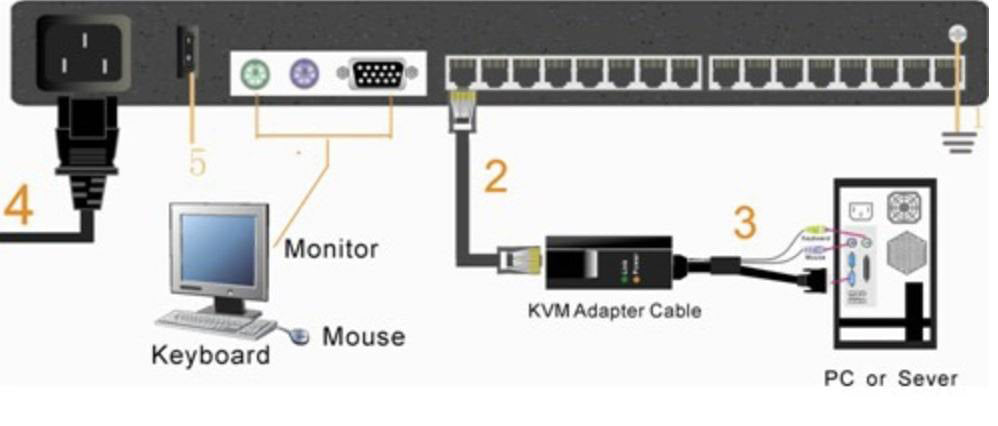Some customers who buy the KVM switch have no idea how to connect the equipment with the right wires. Today, we are going to introduce several methods of how to connect the KVM switch to the server.

First, make sure the LCD control platform is grounded. One end of the KVM signal cable should be connected to the host (the keyboard, mouse, and VAG cable are connected correctly), and the other end of the KVM signal cable should be connected to any available KVM port. In order to distinguish the ports, we recommend marking each port with an icon.

Second, plug the female end of the power cord into the KVM power socket, and plug the male end into the 220V AC power socket. When the power is turned on, the KVM will sound two beeps.
Release the lock and pull the KVM control terminal out of the cabinet to open the display panel. After the KVM is powered on, the “Enter Paddword” window will appear on the display. Press “Enter”.

Third, turn on the computer or the server. The indicator light of the corresponding port button connected to the display will be green.

Press the port number you want to operate on the front panel. The corresponding port button indicator light will be orange, and you can then operate this host.
Make sure that the LCD control platform is grounded; Connect the KVM switch module and the host, and connect the KVM switch module to the corresponding port of the host;
Connect any available KVM port and KVM adapter module with a CAT5 cable. In order to distinguish the ports, we recommend mark each port with an icon;
Plug the power cord into the power socket of the KVM switch and plug the male into the 220V AC power socket.

When the power switch is turned on, the KVM will sound a "beep";
Release the lock and pull the KVM control terminal out of the cabinet to open the display panel.
The orange light in the button and the LED digital tube flash into an led lights marquee (this occurs before the password is entered);
After the KVM is powered, the “Enter Paddword” window appears on the display. Press “Enter” to use it.